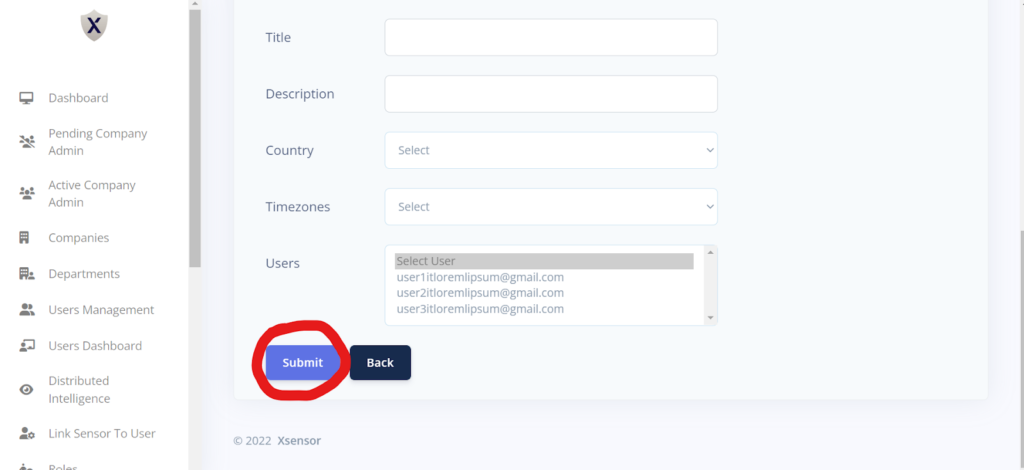Login via your Super Admin / Company Admin account, there in the Side Menu you will see an option “LINK SENSOR TO USER”.
This will take you to the webpage where a sensor can be created and assigned to users.
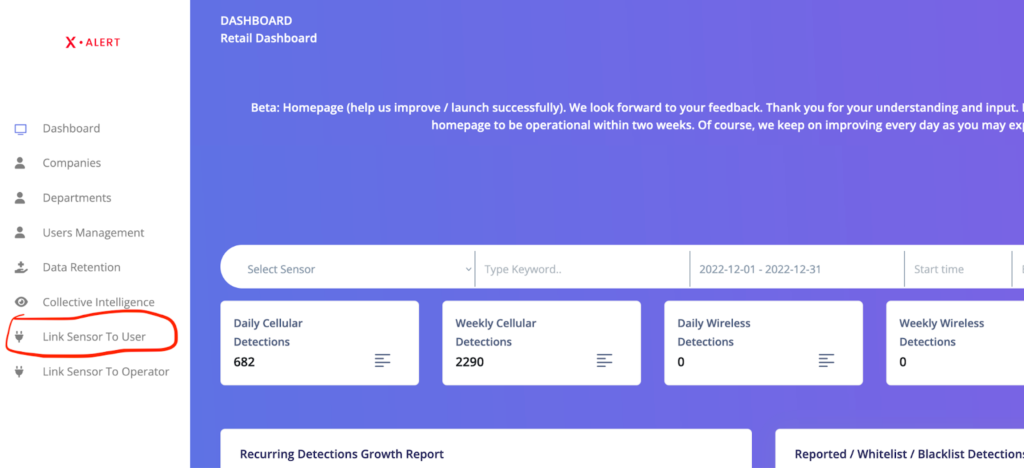
To add a new Sensor click on the button “Add new sensor”. This will open up the Add Sensor Form where you can add a sensor.
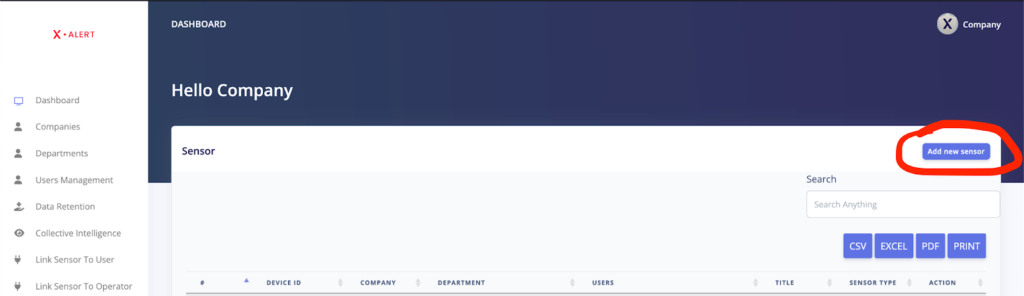
You can choose a type for your sensors, it can be single or multiple.
- The single type can work on one spectrum only.
- The multiple types can work on multiple capabilities like LTE/GSE/BT.
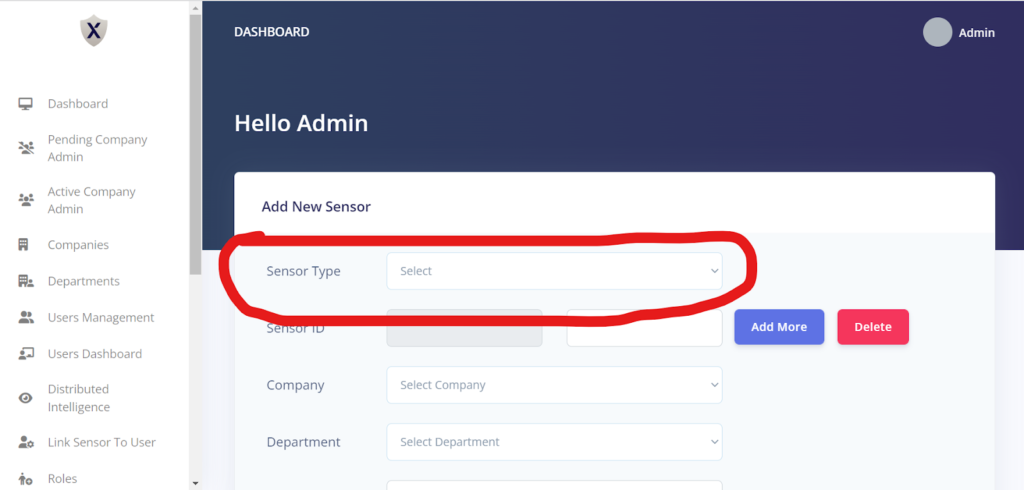
To Create Multiple Sensor Types:
- Navigate to “Sensor Types” in the sidebar.
- You will be redirected to a new page.
- Click on “Add Sensor Type”.
- Put in your respective Sensor types and choose the capabilities accordingly.
- Click on the “Save” icon.
- The sensor is now created and available for selection.
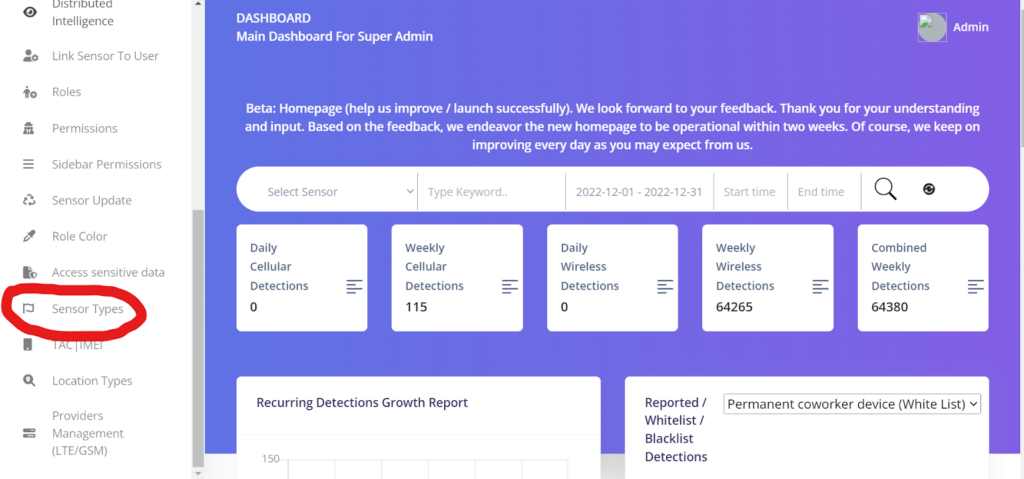
Create an ID for that particular sensor.
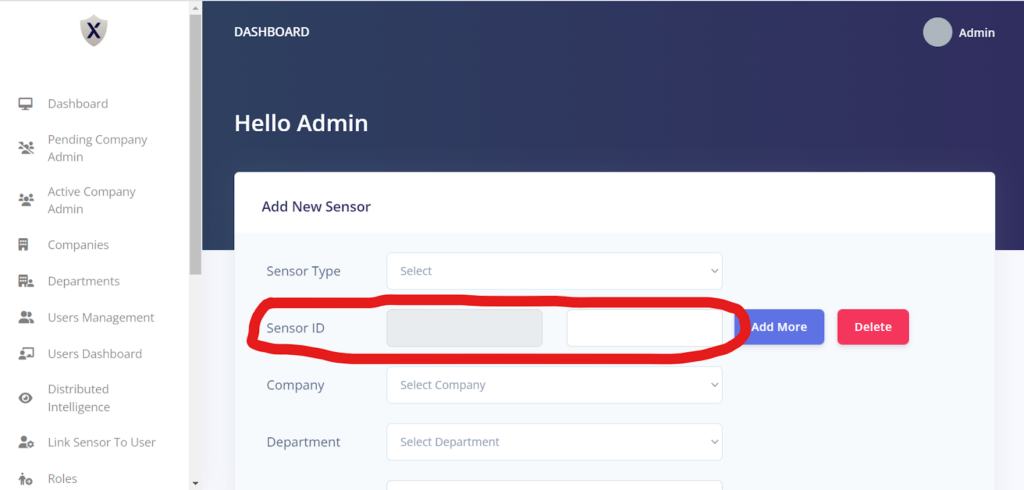
Select a company.
Select a department.
Choose a title for your sensor.
Select a user.
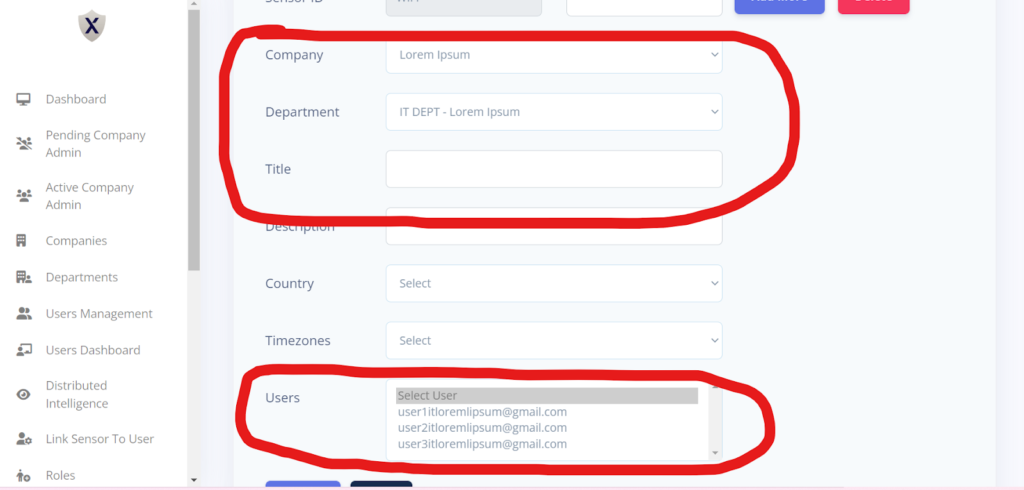
Submit it.
You can see the created sensor in the “Link Sensor to User” at the bottom.