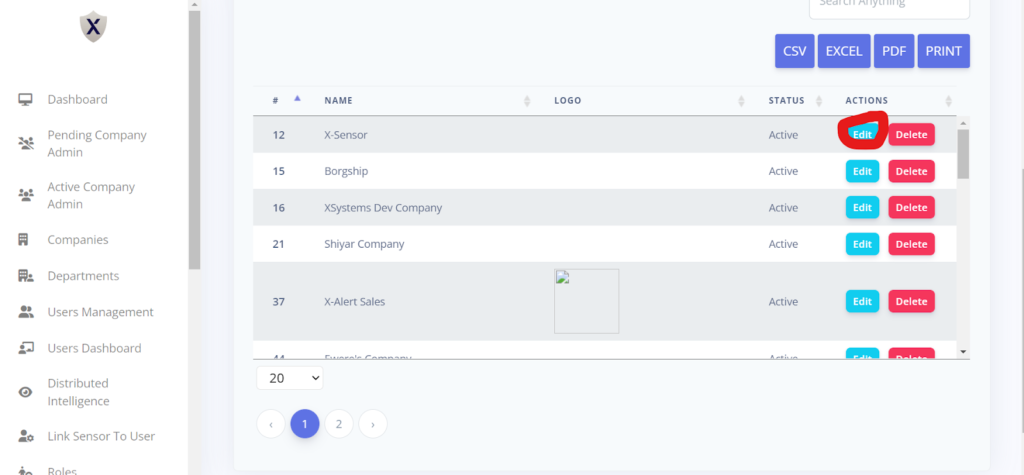- Log in via your Admin Account.
- In the Side Menu, you will see a “Companies” tab. Click on it.
- You will be redirected to a new page.
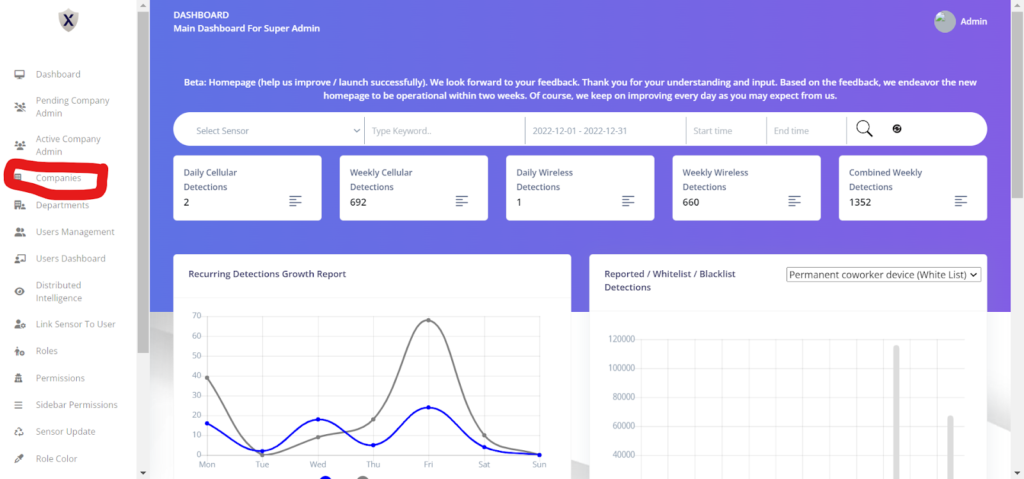
- Click on the blue icon named “Add New Company.”
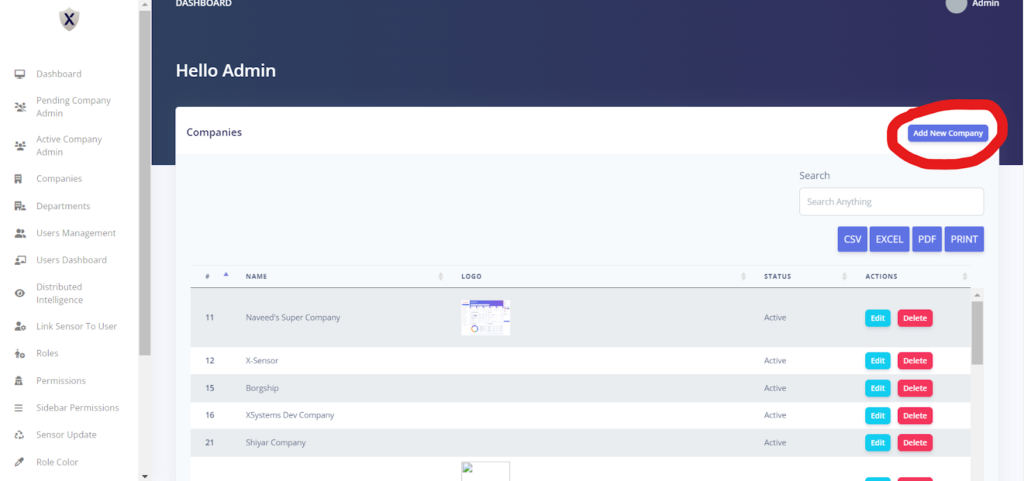
Add the following details:
- Company Name
- Logo
- Dashboard
- Status
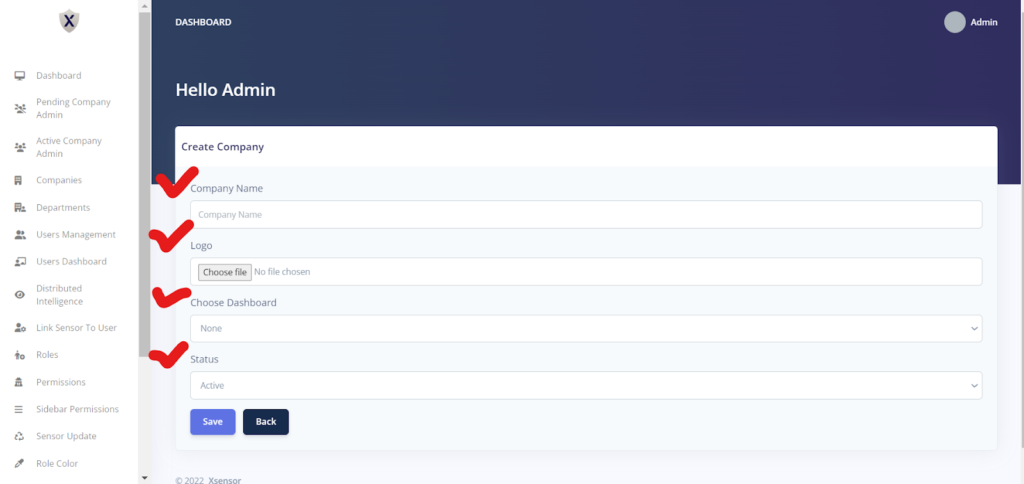
- Click on the “Save” icon.
- The company has been created.
- You will be redirected to a new page.
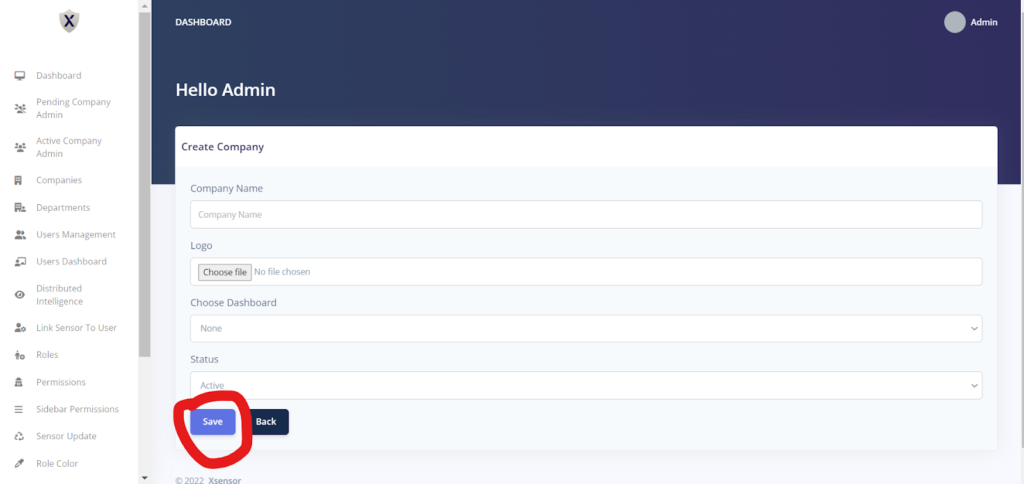
- Click on the “Edit” icon to edit a company.
- Edit the details .
- Click on the “Save” icon.