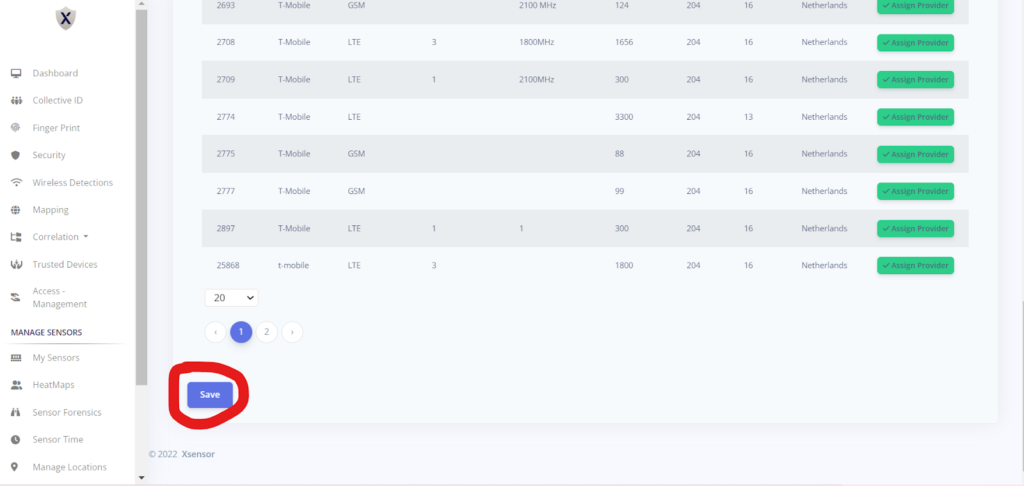Log in via your Operator Account.
In the Side Menu, you will see a “Sensor Management” tab. Click on it.
You will be redirected to a page for sensor management.
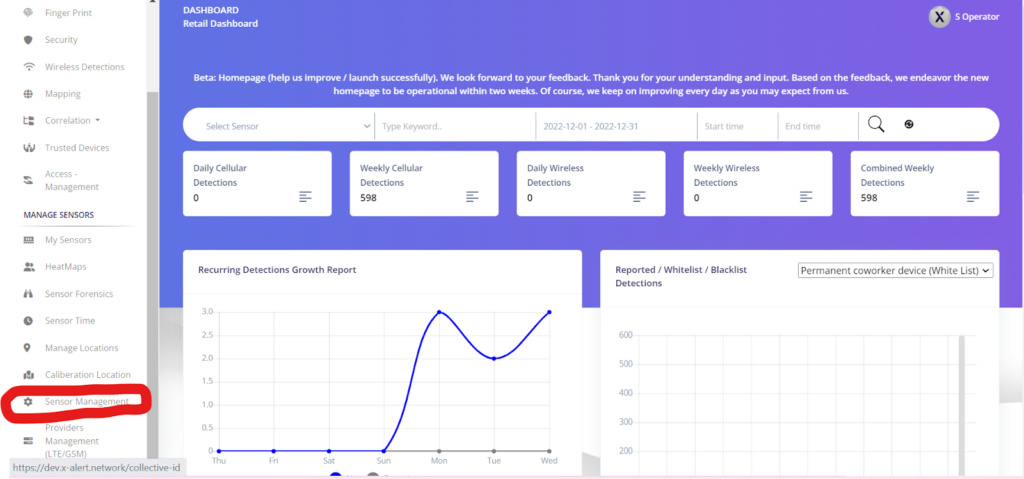
Click on the green tab named “Assign Provider”.
You will be redirected to another page.
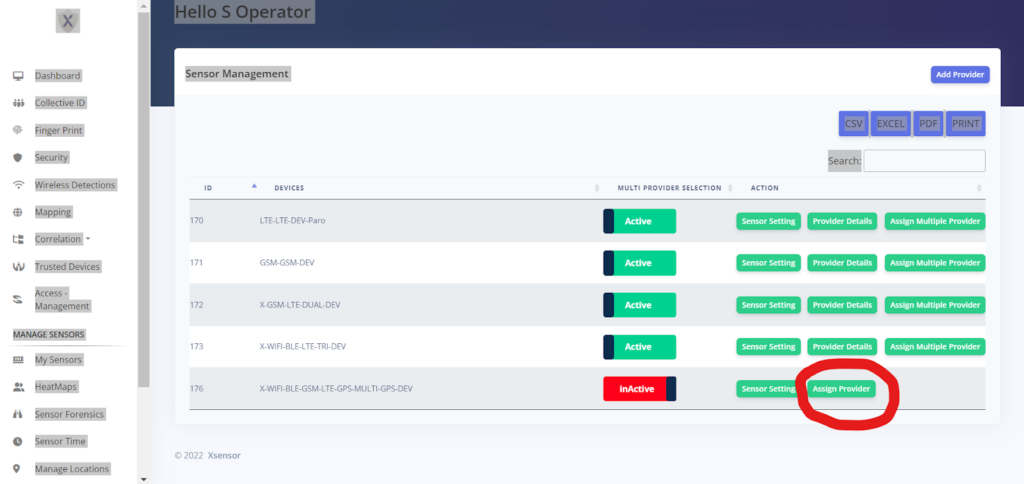
Add the following details:
- Sensor
- Country
- Provider
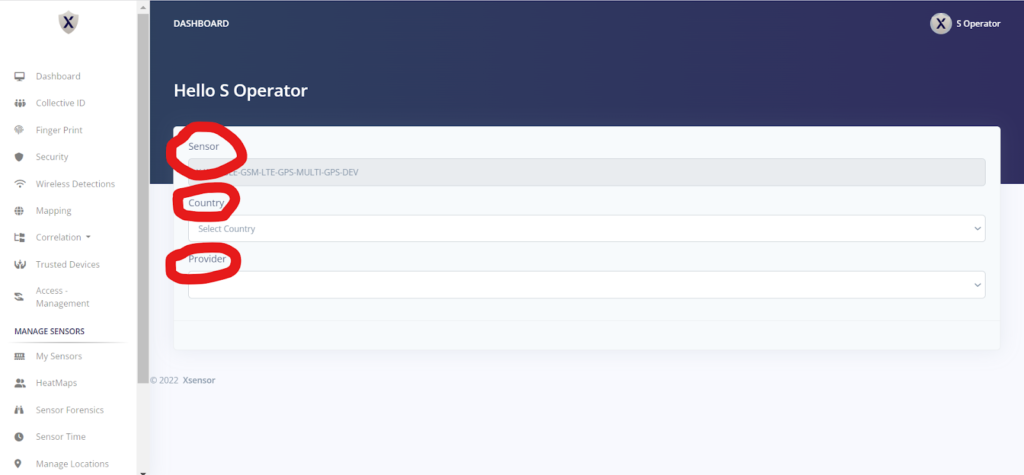
When you add the provider, you will also see a list of providers beneath.
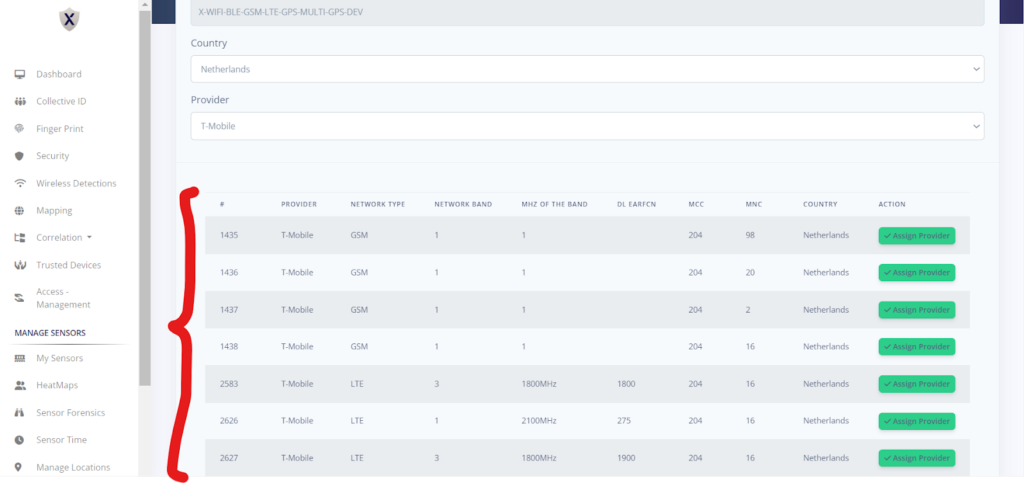
Choose your respective provider and tap on the green tab named “Assign Provider”.
You can choose a single provider or opt for multiple providers too.
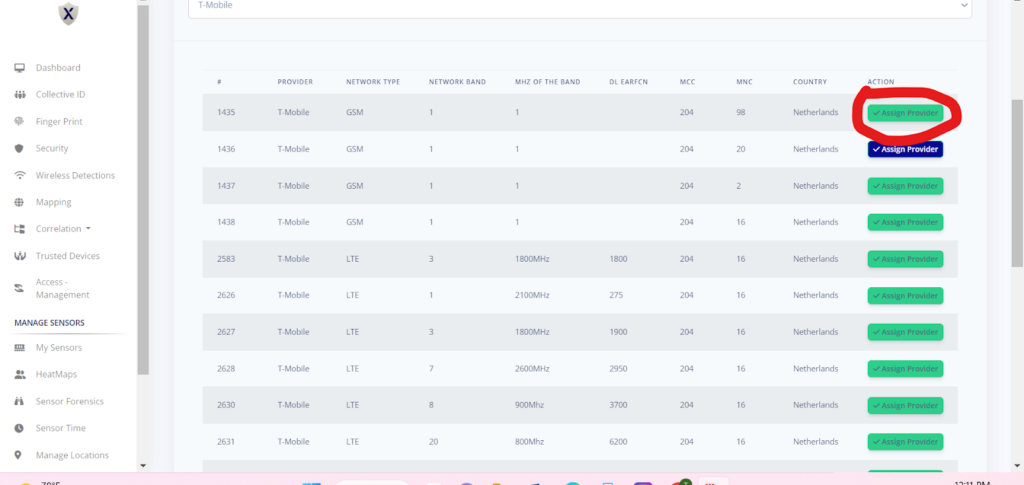
Tap on “Save”.
The provider will be assigned.