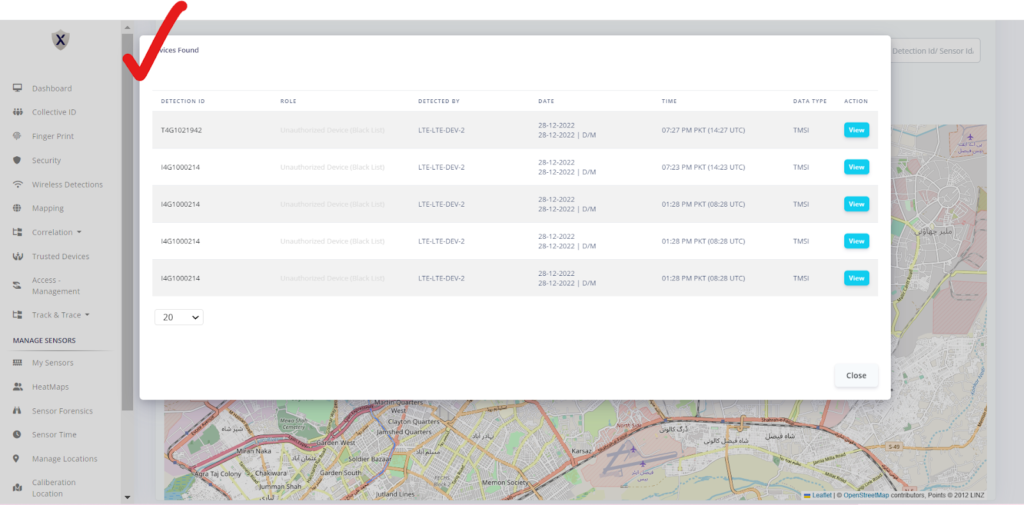Log in via your Operator Account.
In the Side Menu, you will see a tab for “Mapping”. Click on it.
You will be redirected to a new page.
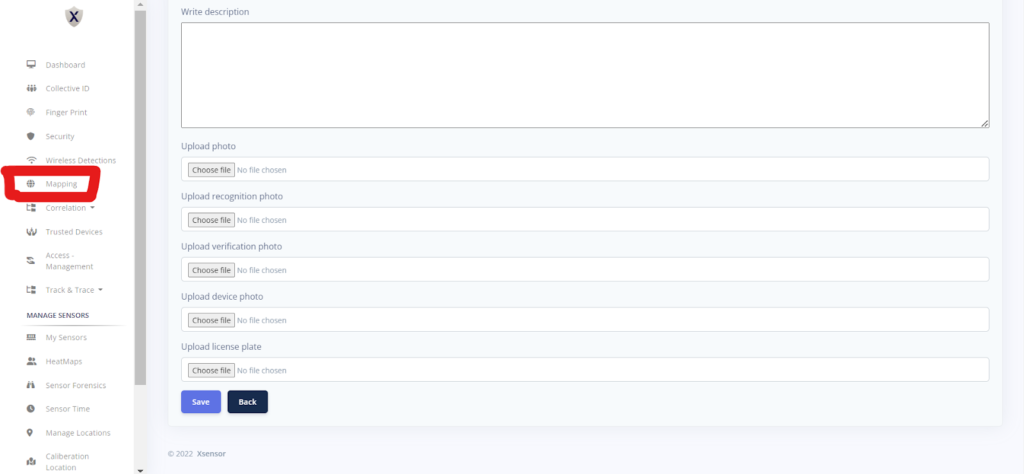
Select your sensor in the option named “Select Sensor”.
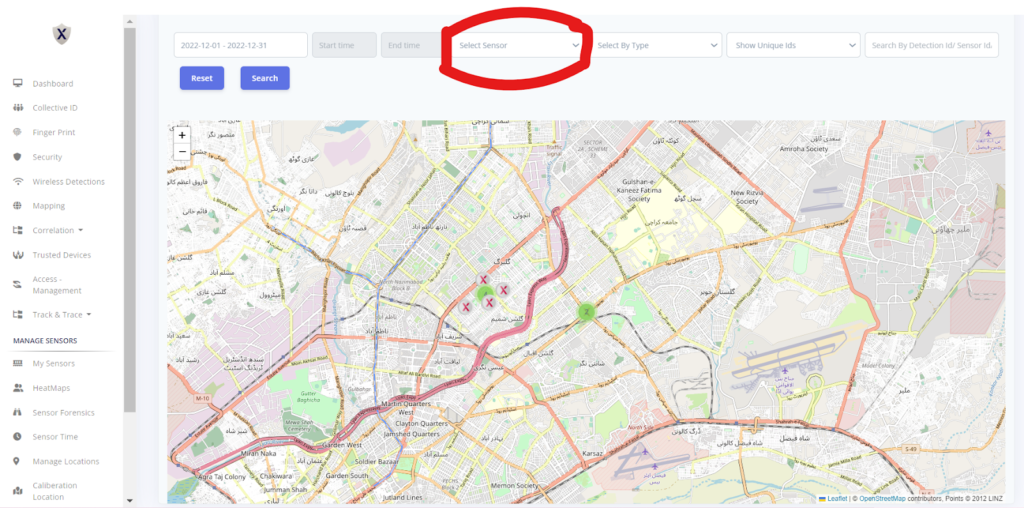
Click on the blue icon named “Search”.
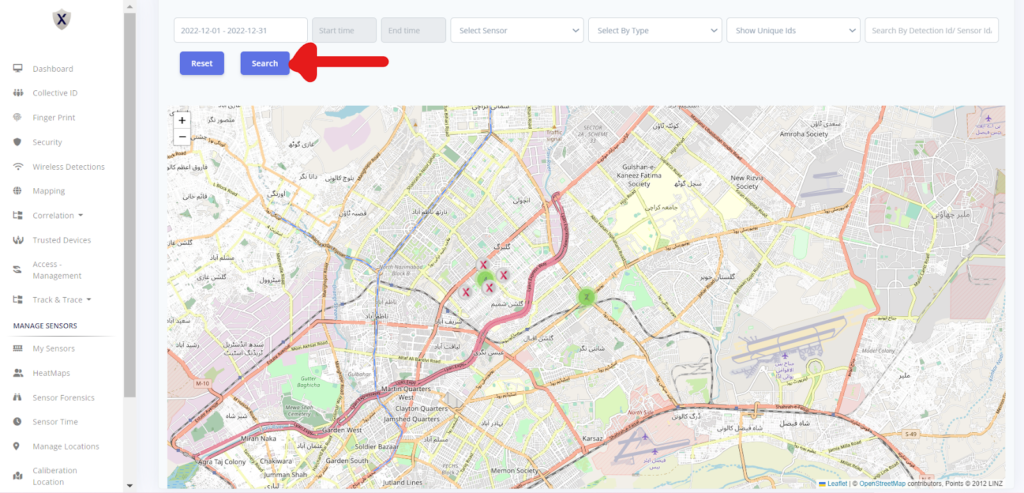
Take your cursor to the marked area to show the senor on the mapping page.
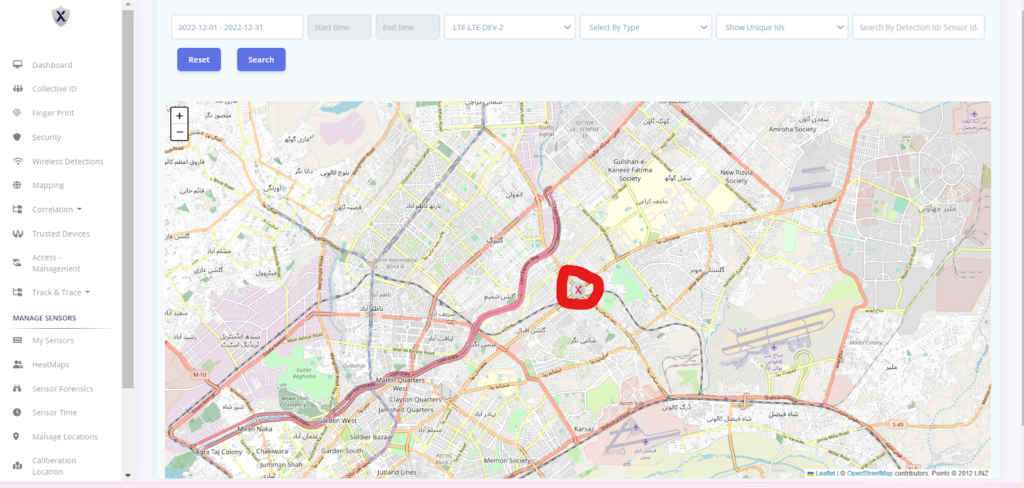
Click on the above-mentioned marked area to see the list of devices found.